Every marketer knows how browser shortcuts are great time savers as they speed up your activities. only browser shortcuts can do a lot more than just save time, they can help increase conversion optimization and more importantly help QA your landing page optimization process quickly and simply.
before we start, are you up for a challenge? see if you can get all the answers to the following 4 questions correct (answers are at the bottom):
Q:what does CTRL+ESC do?
Q: what does ALT+F4 do?
Q:what’s another way to lock the computer without using CTRL+ALT+DELETE?
Q: what happens when pressing SHIFT five times?
Now, take a look at these top 10 useful shortcuts and increase your conversion optimization today;
-
What you see is what you get Ctrl+Shift+Delete
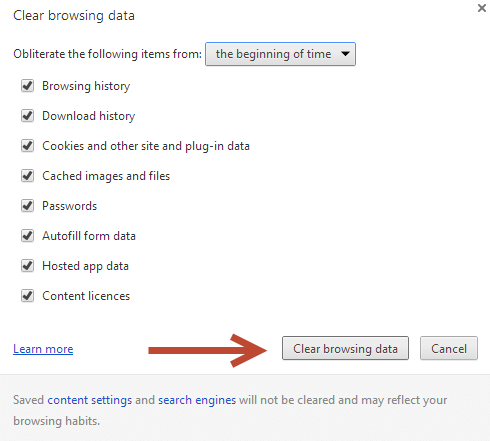
Failing to clear your cache can prevent you from seeing updated content, or cause functional problems when stored content conflicts with live content. Use Ctrl+Shift+Delete and chose only the cache options to see the updated page.
How can this shortcut help me?
-
This is a huge part of your QAing process before uploading a test – Use this shortcut to make sure you’re viewing the updated landing page and not an old version of it.
-
Use Ctrl+F5 or Shift+F5 to cache out, this forces a cache refresh, and guarantees that if the website’s content is changed, you will get the new content.
-
See The Matrix or – Ctrl+U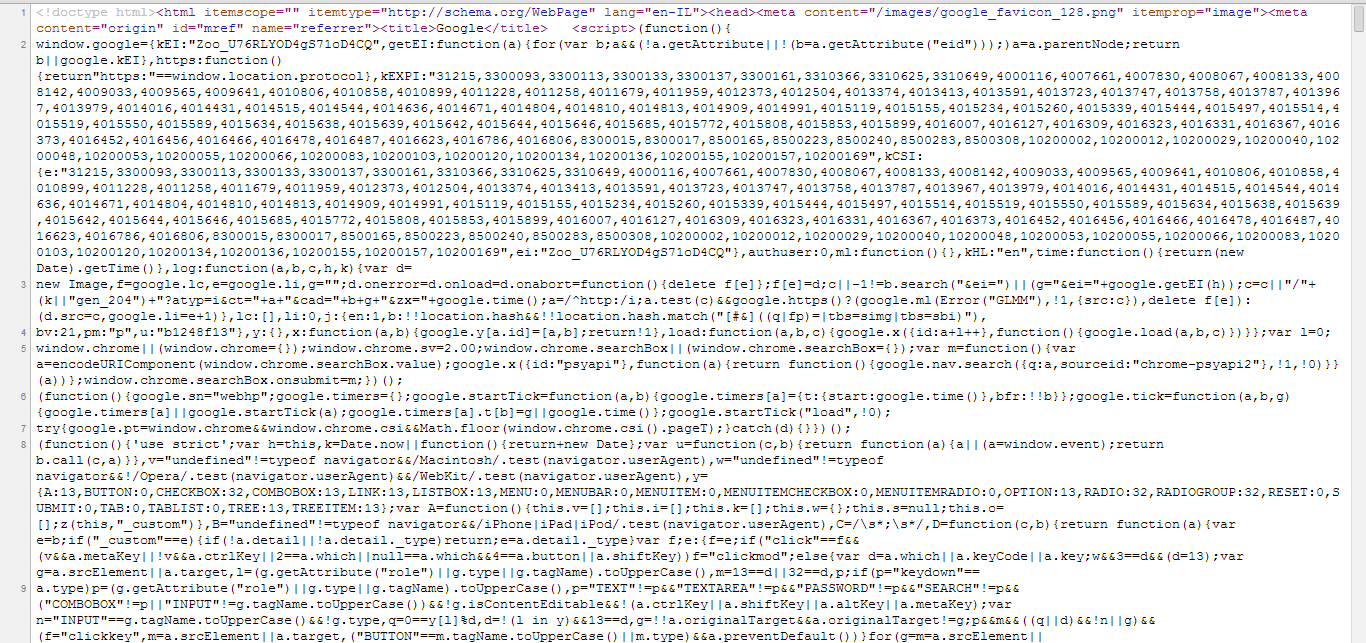
View source (Ctrl+U) shows you the original HTML source of the page. Behind the scenes of your website lies the source code; the wonderful call to action buttons, headlines and images are the result of what the browser does to your source code. Search engines “read” the code and use it to index your site so there’s a great importance to your source code for successful SEO.
What can I do with this browser shortcut?
-
See what they see Ctrl+Shift+I or F12
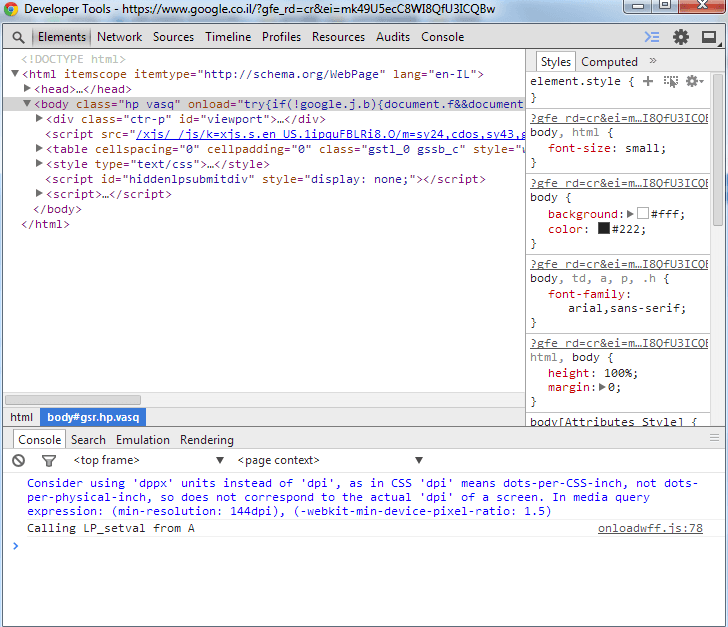
This feature allows you to open up developer tools window. This is how the browser interprets the page, and not the original source code. Meaning, this is what your page is actually displaying to your users.
How can I use this shortcut?
-
This shortcut is another great way to QA your landing pages
-
to inspect a specific element, you can always hover on the section of a page you want and right click to inspect it
-
Damn! why did I do that? Ctrl+Shift+T
How many times have you closed a tab by mistake? next time remember there’s a solution for this annoying problem – simply click Ctrl+Shift+T to reopen the last tab you’ve closed. Google Chrome remembers the last 10 tabs you’ve closed.
-
Fly like the wind Alt-Tab or Win-Tab or Alt-Esc
How many open windows do you have right now? it can be Chrome windows, Internet Explorer, Firefox, word documents, excel sheets and so on. You must have an easy switch option up your sleeve. There are 3 main options for you to use: Alt-Tab allows you to switch between open windows, however the thumbnails are very small and recognition of the window you want isn’t quick. Win-Tab gives a flip View window selector. This option uses much larger, easier-to-view thumbnails. My personal favorite option to cycle between open windows is Alt-Esc. Tapping this instantly switches you to the next open window.
-
Turn on the switch Ctrl+Tab
Once you have many open tabs, you want to be able to switch between them easily. Sure, you can do that with your mouse, but you can also press Ctrl+Tab to switch quickly between tabs.
-
Not now! (maybe later…) Ctrl + click a link or Ctrl+Shift + click a link
We often read and come across interesting links we would like to read next so we open them in new tabs. One way is to simply drag a link to a blank area on the tab strip. Another way is to press Ctrl and click a link, or click a link with your mouse wheel. This opens the link in a new tab in the background.
-
Like! Ctrl+Shift+D
Saving pages as bookmarks is another action we do on a daily basis. Instead of clicking the bookmark in the toolbar, Ctrl+D or alt+D will save your current webpage as a bookmark.
-
Where is it?! Ctrl+Shift+G or Shift+F3
Everybody knows the Ctrl+F function that opens the in-page search box to search on the current page. However if you closed the search box and now you want to go back to it and find the next match of the searched text on the page press Ctrl+G or F3. The previous match of the searched text you can find by using Ctrl+Shift+G or Shift+F3.
-
You complete me! Ctrl+Enter
Another great time saver is the Ctrl+Enter option. It Adds www. and .com to your input in the address bar and open the resulting URL.
So lets see how well you did on the challenge, here are the answers to the questions asked in the beginning:
Q:what does CTRL+ESC do?
A: Open Start menu
Q: what does ALT+F4 do?
A: Quit program
Q:what’s another way to lock the computer without using CTRL+ALT+DELETE?
A: Windows Logo+L
Q: what happens when pressing SHIFT five times?
A: it Toggles StickyKeys on and off (StickyKeys allows the user to press and release a modifier key, such as Shift, Ctrl, Alt, or the Windows key, and have it remain active until any other key is pressed)
Did you know all these shortcuts?
Did you know the answers to all the questions in this post?
Think you know better shortcuts that no-one knows about? we would love to hear from you!
10 browser shortcuts to increase conversion & decrease time waste 5.00/5 (100.00%) 3 votes
Related Posts


10 browser shortcuts to increase conversion & decrease time waste
Every marketer knows how browser shortcuts are great time savers as they speed up your activities. only browser shortcuts can do a lot more than just save time, they can help increase conversion optimization and more importantly help QA your landing page optimization process quickly and simply.
before we start, are you up for a challenge? see if you can get all the answers to the following 4 questions correct (answers are at the bottom):
Q:what does CTRL+ESC do?
Q: what does ALT+F4 do?
Q:what’s another way to lock the computer without using CTRL+ALT+DELETE?
Q: what happens when pressing SHIFT five times?
Now, take a look at these top 10 useful shortcuts and increase your conversion optimization today;
What you see is what you get Ctrl+Shift+Delete
Failing to clear your cache can prevent you from seeing updated content, or cause functional problems when stored content conflicts with live content. Use Ctrl+Shift+Delete and chose only the cache options to see the updated page.
How can this shortcut help me?
This is a huge part of your QAing process before uploading a test – Use this shortcut to make sure you’re viewing the updated landing page and not an old version of it.
Use Ctrl+F5 or Shift+F5 to cache out, this forces a cache refresh, and guarantees that if the website’s content is changed, you will get the new content.
See The Matrix or – Ctrl+U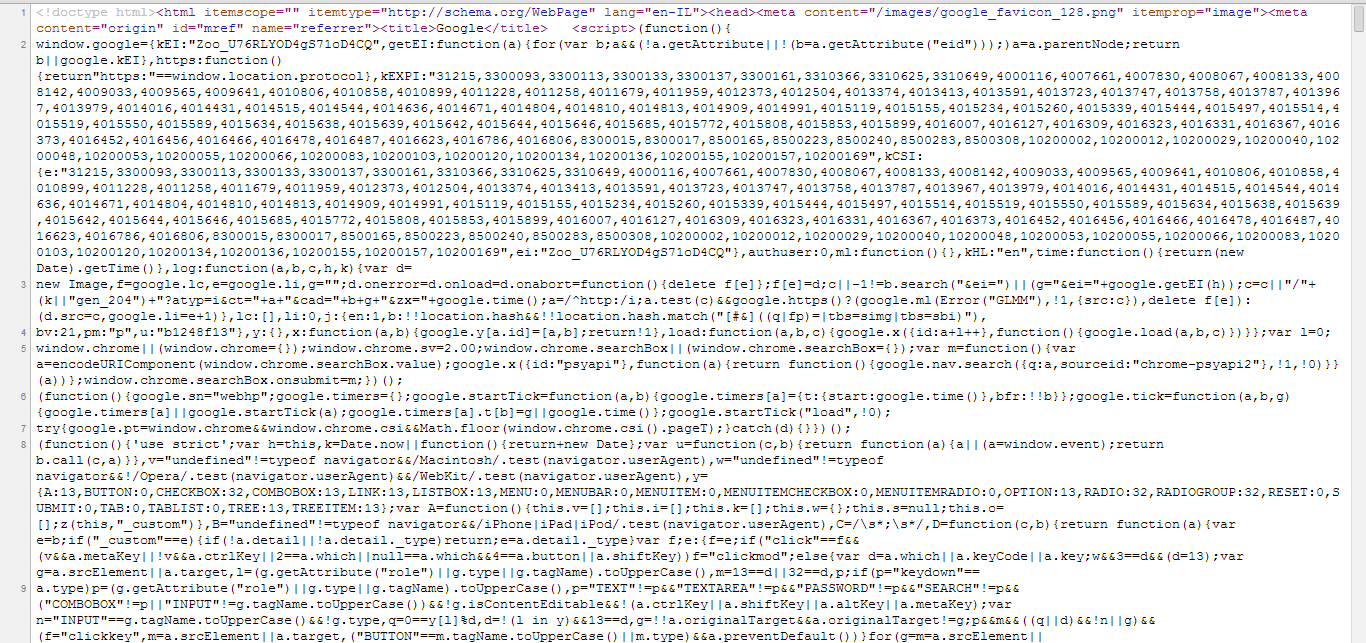
View source (Ctrl+U) shows you the original HTML source of the page. Behind the scenes of your website lies the source code; the wonderful call to action buttons, headlines and images are the result of what the browser does to your source code. Search engines “read” the code and use it to index your site so there’s a great importance to your source code for successful SEO.
What can I do with this browser shortcut?
I use this shortcut every time I see a widget that I like on another site to learn which plugin are they using.
You can preview your page with new text and styling without any code change.
See what they see Ctrl+Shift+I or F12
This feature allows you to open up developer tools window. This is how the browser interprets the page, and not the original source code. Meaning, this is what your page is actually displaying to your users.
How can I use this shortcut?
This shortcut is another great way to QA your landing pages
to inspect a specific element, you can always hover on the section of a page you want and right click to inspect it
Damn! why did I do that? Ctrl+Shift+T
How many times have you closed a tab by mistake? next time remember there’s a solution for this annoying problem – simply click Ctrl+Shift+T to reopen the last tab you’ve closed. Google Chrome remembers the last 10 tabs you’ve closed.
Bonus – if you do want to close the current tab, press Ctrl+W or Ctrl+F4
Fly like the wind Alt-Tab or Win-Tab or Alt-Esc
How many open windows do you have right now? it can be Chrome windows, Internet Explorer, Firefox, word documents, excel sheets and so on. You must have an easy switch option up your sleeve. There are 3 main options for you to use: Alt-Tab allows you to switch between open windows, however the thumbnails are very small and recognition of the window you want isn’t quick. Win-Tab gives a flip View window selector. This option uses much larger, easier-to-view thumbnails. My personal favorite option to cycle between open windows is Alt-Esc. Tapping this instantly switches you to the next open window.
Bonus – when we want to compare the html web page to the original jpg image we open them both in 2 windows and alternate in order to see if there are any discrepancies.
Turn on the switch Ctrl+Tab
Once you have many open tabs, you want to be able to switch between them easily. Sure, you can do that with your mouse, but you can also press Ctrl+Tab to switch quickly between tabs.
Bonus - you can also use Ctrl+1-8 to switch to a specific tab
Bonus #2 – Ctrl+9 will bring you to your last tab
Not now! (maybe later…) Ctrl + click a link or Ctrl+Shift + click a link
We often read and come across interesting links we would like to read next so we open them in new tabs. One way is to simply drag a link to a blank area on the tab strip. Another way is to press Ctrl and click a link, or click a link with your mouse wheel. This opens the link in a new tab in the background.
Bonus- If you want to switch to the newly opened tab, just press Ctrl+Shift and click a link, or press Shift and click a link with your mouse wheel.
Like! Ctrl+Shift+D
Saving pages as bookmarks is another action we do on a daily basis. Instead of clicking the bookmark in the toolbar, Ctrl+D or alt+D will save your current webpage as a bookmark.
Bonus – If you want to save all open pages as bookmarks in a new folder, press Ctrl+Shift+D.
Where is it?! Ctrl+Shift+G or Shift+F3
Everybody knows the Ctrl+F function that opens the in-page search box to search on the current page. However if you closed the search box and now you want to go back to it and find the next match of the searched text on the page press Ctrl+G or F3. The previous match of the searched text you can find by using Ctrl+Shift+G or Shift+F3.
Bonus – in FireFox pressing ‘ Opens search box for links only
You complete me! Ctrl+Enter
Another great time saver is the Ctrl+Enter option. It Adds www. and .com to your input in the address bar and open the resulting URL.
Bonus – alt+home jumps straight to homepage
So lets see how well you did on the challenge, here are the answers to the questions asked in the beginning:
Q:what does CTRL+ESC do?
A: Open Start menu
Q: what does ALT+F4 do?
A: Quit program
Q:what’s another way to lock the computer without using CTRL+ALT+DELETE?
A: Windows Logo+L
Q: what happens when pressing SHIFT five times?
A: it Toggles StickyKeys on and off (StickyKeys allows the user to press and release a modifier key, such as Shift, Ctrl, Alt, or the Windows key, and have it remain active until any other key is pressed)
Did you know all these shortcuts?
Did you know the answers to all the questions in this post?
Think you know better shortcuts that no-one knows about? we would love to hear from you!
Related Posts